If you have a file on your computer that you want to add to a module in your course Content, follow the steps below.
First, navigate to a content module or submodule in your course. Then, click on “Upload / Create” and select “Upload Files”:
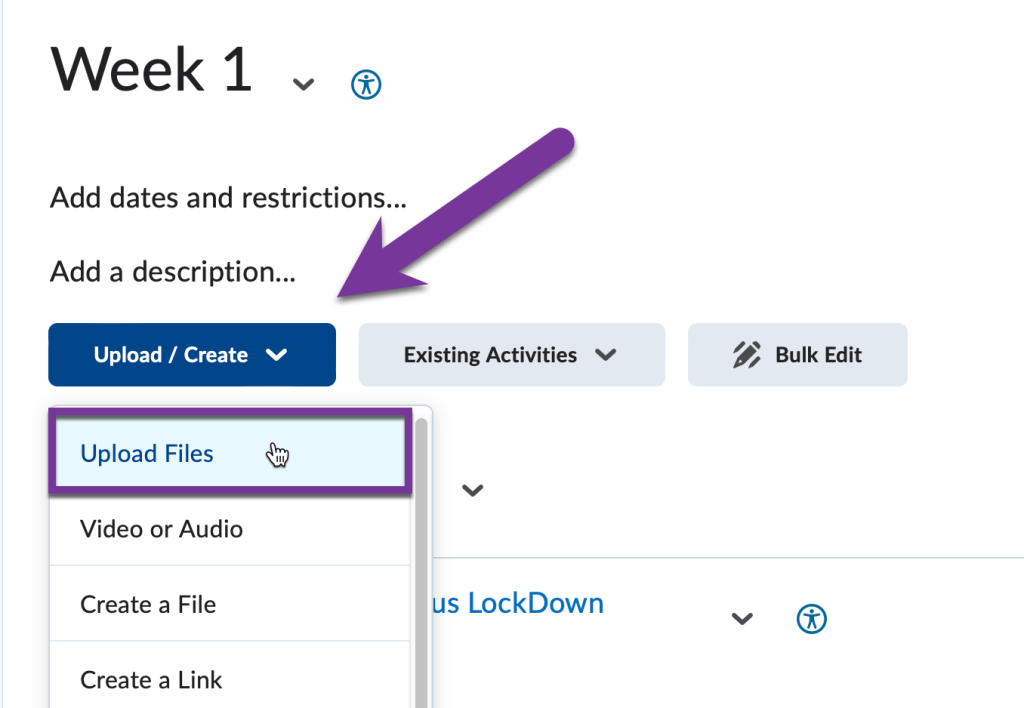
In the window that appears, click on My Computer.

Then, click on Upload, or drag and drop the file you want into the dotted-area. If you choose the Upload button option, browse to the file(s) you want to add, select it, and click “Open”. Then, you’ll be taken back to the Add a File screen, where you’ll click “Add”:

The file will process and you will see a “Content updated successfully” message briefly in the lower screen. Your uploaded file will now appear at the bottom of your module content.





You must be logged in to post a comment.