The Discussions tool in D2L has a hierarchy. This goes from Forums to Topics to Threads to Replies. Forums are the categories where multiple discussion Topics can be stored. Topics are the areas where students and instructors can interact with each other. Threads and Replies are the actual posts by students and instructors.
As an automatic feature, you can create a discussion Topic and a Forum of the same name will be created for you. If you’d like to group multiple Discussion topics under one Forum, we recommend creating a discussion Forum first before creating your topics.
To create a discussion Topic, navigate to your course and click on the Discussions tab. Then, click on New -> New Topic.

Then, enter in your discussion title and text. If you want D2L to automatically create a forum of the same name, you will not have to change anything. If you’d like to attach this discussion topic to an already existing forum, or call the forum a different name than the topic, click on “Change Forum”.
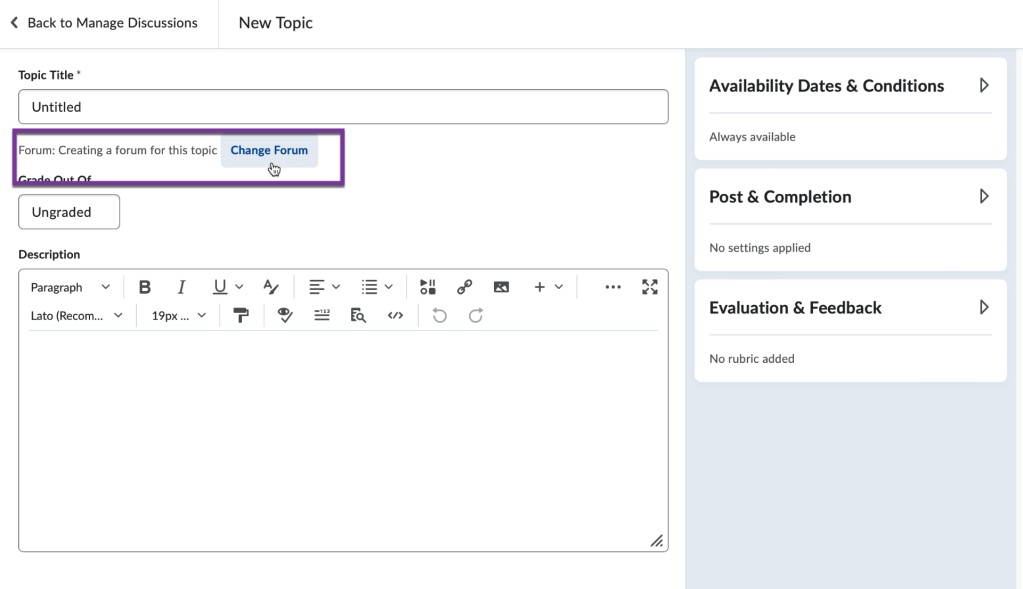
In the main area you can also assign points to the discussion topic and enter in your discussion instructions into the Description Box.
If you click on the Availability Dates & Conditions menu, you can add a start and end date to the discussion, set release conditions for students, or assign the discussion to a group if you’ve created any groups.

If you click to open the Post & Completion menu, you can allow users to hide their names (post anonymously). You can require users to make a post first before they can view or reply any other students. You can also set it so the post must be approved by you before it’s posted publicly to the class.

In the Evaluation & Feedback menu, you can attach a rubric to the discussion topic and add learning objectives. You can also allow other students to “rate” their fellow students discussion posts.
The default is to provide one “score” for all of a user’s posts. By checking “Allow assessment of individual posts,” you can provide a “score” for each time a user posts to the discussion topic. D2L will calculate the overall topic score based on the calculation option you choose. This might be useful if you have students post multiple times to the same topic.

Once you’ve utilized the settings you want, click “Save and Close” and your new discussion topic will be ready to go.






You must be logged in to post a comment.