Before grading with a rubric, the rubric must first be written and attached to the Assignment submission folder.
Once that’s done, Go to Assignments, and once you start receiving submissions from students, you can click on the title of the assignment to start grading.
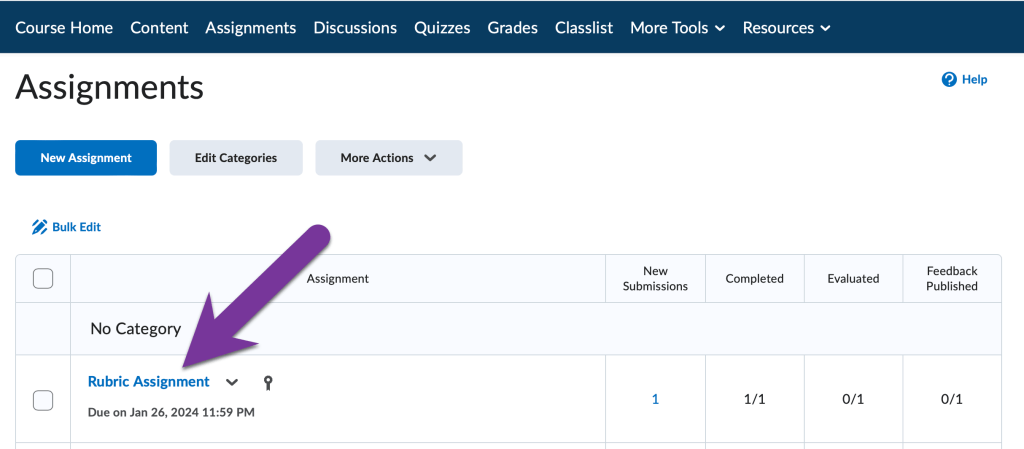
Click on the first student’s name to view the first student’s submission.

In the Evaluation pane on the right, you may do either of the following:
Grade with sliders
- Click the title of the rubric, or the down arrow to complete the rubric and assess the student’s submission by dragging or clicking the slides on the rubric with the right pane.
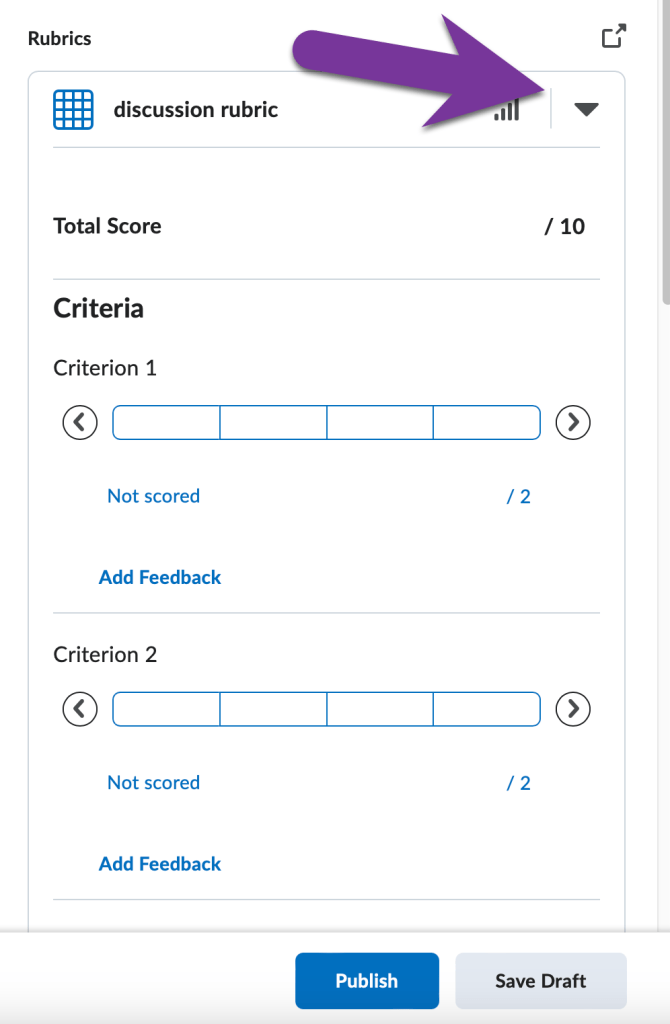
Grade in a pop out window:
- Click on the “pop out” icon, and in the new floating Assess Rubric window, click the appropriate radio button criteria to score the submission. Then click close.

In the Evaluation pane, verify the score has transferred correctly from the rubric to the Score box. Input additional comments in the Overall Feedback box, click Publish to record the feedback and score. Clicking Save Draft will allow you to come back and Publish the student’s score and feedback at a later date.






You must be logged in to post a comment.