Purpose of Article #
The purpose of this article is to show how students can access their feedback for quizzes in D2L. Keep in mind, instructors will need to make sure the Quiz’s Submission View is setup correctly, for students to be able to see feedback.
Step By Step Guide #
First the student will want to click on the “Quizzes” link from the navigation bar. They will be taken to the Quiz List area, which will display all quizzes for the course. To see the grade/feedback for a quiz, they will need click on the “Feedback: On Attempt” link under the Evaluation Status Column.

The next screen will show all submissions completed for that quiz, along with the corresponding grade received for each attempt. To see feedback for a certain attempt, click on the attempt’s name.
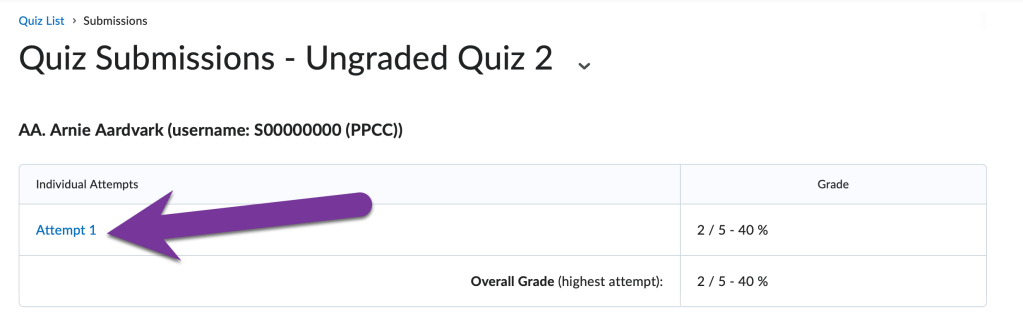
The results screen will now be visible, which will show all of the student’s responses to the quiz, along with correct answers and grading (If this was enabled in the Quiz setup by the instructor).


Note: Gray check-marks will appear next to responses where the correct answer/option was selected, while red X marks will appear next to responses that were incorrect, and blue arrows will appear to the actual correct answer.





You must be logged in to post a comment.